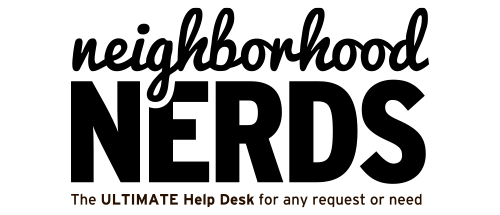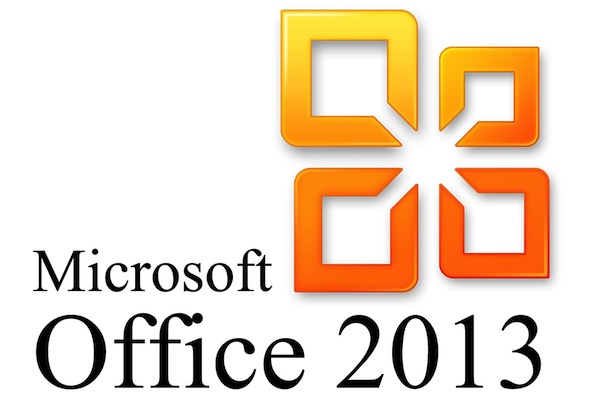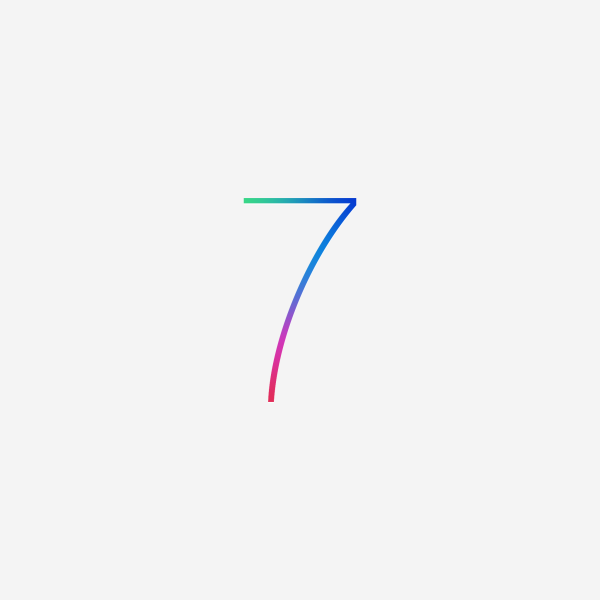
Setting Up iOS 7
September 21, 2013
Using Your Nexus 7
October 5, 2013Ever wonder how Office stores your calendar, notes, tasks, and emails? When you receive an email or create an event, Outlook stores that information in either an .ost (Off-line Storage Table) or a .pst (Personal Storage Table) file. This allows you to migrate or transfer your Outlook data from one computer or another fairly easily.
Love it or hate it, Outlook is one of the most widely used desktop email and calendar software solutions. Microsoft Outlook was first released for MS-DOS as a component of the software company’s Exchange Server platform. The latest versions available are Outlook 2013 for Windows and Outlook 2011 for Mac OS X. Generally, end-users get Outlook by purchasing the Business or Professional editions of the productivity suite Microsoft Office.
Since 2003, the .pst file (Personal Storage Table)
- has been converted to Unicode format
- has increased size limitations went from 2GB to 1TB
- is set to 20GB default size in Office 2003 and 2007
- is set to 50GB default size in Office 2010
Out of Space
For the majority of email users, 20GB is plenty of storage. I’ve had my Gmail account for 6 years and am only using about 5GB. If your work requires sending large documents or attachments, however, the 20GB limit fills up fast. What happens when the .pst file is close to maximum capacity? Side effects are
- Outlook becomes very slow and eventually stop working
- If you’re using an IMAP or MAPI service like Google Apps or Hotmail, Outlook will stop syncing your calendar events and email!
Remedies
There are a number of ways to resolve the potential file size limitation. Typically, we recommend creating a second .pst file for archival purposes (Archive.pst). Outlook comes with built-in functions to auto-archive old emails. If this isn’t feasible, there is a second alternative.
The 20GB limit (50GB in 2010 and 2013) is set in the Windows Registry. The Registry is kind of database that stores configuration files for Windows. In short, it is kind of a mystical part of the Windows Operating System. Luckily, there are ways to modify the registry directly using the built-in Windows tool regedit. Please note, registry edits can be and should be considered dangerous! It is always smart to back up a registry “key” before modifying it. If you’re unfamiliar with editing the registry, it is best to leave this to a professional.
You can follow the steps below to increase the file size limit to 100GB.
- Press the Windows key (the Windows Start menu or Metro UI should appear)
- The cursor should be placed in the Search box automatically
- Type in “regedit” – then hit Enter
- Now, the regedit window should appear
- In the left panel, navigate to this key: HKEY_CURRENT_USER\Software\Microsoft\Office\#\Outlook\PST (read below)
- the # should be replaced by the appropriate version of Microsoft Office. Office 2003 = 11.0, Office 2007 = 12.0, Office 2010 = 14.0, Office 2013 = 15.0
- Add/modify the following two keys and set their values respectively:
- MaxLargeFileSize = dword:00019000
- WarnLargeFileSize = dword:00017c00
- Save the registry
To help you out, you can download a set of registry scripts here. Just find the one corresponding with your Microsoft Office, double click on it, and enjoy! You’ll be asked to accept the changes to the registry.
Congratulations! Your Outlook will now support a .pst file up to 100GB! Furthermore, it won’t warn you until the file is 95GB.
Google Apps
If you are a Google Apps user, there are a couple more steps to ensure everything works.
- To make sure the mailbox is set to unlimited, right click on the Google Apps Sync icon in the Windows Notification tray.
- Click on “Set mailbox size limit”.
- Choose the “Unlimited” option.
Modifying the registry is not an easy task, but with patience and care you can do a lot of cool things. If you find this tutorial to be overwhelming, you’re probably not alone! Don’t put up with arbitrary limits to your emails. Call the Neighborhood Nerds at 865-622-2422 or send us an email at help@nnerd.com today. One of our experts will take care of those pesky Outlook issues!
Happy Hacking!
Gizmo Nerd