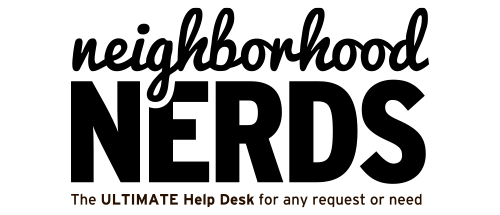Gizmo Guide: Resetting and Re-Adopting Ubiquiti Unified Access Points
November 16, 2024Gizmo Guide: Configuring UniFi Access Points Using the Free UniFi Network Application
December 7, 2024
Gizmo Guide™: Choosing the Right Computer and Printer for Office Needs
Skill Level
Member
Estimated Time
Approximately 1-2 hours for setup and testing.
Prerequisites
- Basic familiarity with macOS or Windows systems.
- Internet access for software updates and setup.
Tools Required
- New computer and printer (see recommendations below).
- USB-C hub (optional for additional connectivity).
- Wi-Fi network credentials.
Expected Outcome
A fully operational computer and printer setup optimized for office tasks, including seamless use of Microsoft Teams.
Recommended Computer: MacBook Air with M3 Chip
The MacBook Air with M3 chip is an excellent choice for regular office tasks and video conferencing with Microsoft Teams.
- Key Specs:
- 13.6-inch Liquid Retina display
- 8-core CPU with 8-core GPU
- 8GB unified memory (configurable up to 24GB)
- 256GB SSD storage (configurable up to 2TB)
- Key Benefits:
- Battery life up to 18 hours—perfect for long workdays.
- Fanless design ensures silent operation.
- 1080p FaceTime HD camera ensures excellent video quality for Teams meetings.
- macOS Ventura supports the Microsoft Teams app natively.
Starting Price: $1,099. Learn more.
Recommended Printers
We’ve handpicked three printers that work seamlessly with macOS and offer excellent office functionality:
1. Best Overall: HP OfficeJet Pro 9125e
- High print speed and quality.
- All-in-one functionality (print, scan, copy).
- Auto-document feeder for multi-page scanning.
- Wireless and AirPrint compatible for easy Mac integration.
Price Range: $220. Learn more.
2. Budget-Friendly: Brother MFC-J1010DW
- Reliable performance for everyday tasks.
- Compact design and cost-effective ink replacement.
- Supports AirPrint for wireless printing from MacBook and iOS devices.
Price Range: $120-$150. Learn more.
3. Premium Option: Epson WorkForce Pro WF-4830
- Fastest print speeds in its class—ideal for high-volume needs.
- Dual paper trays and automatic duplex printing.
- Exceptional print quality for text and graphics.
Price Range: $250-$300. Learn more.
Setup Notes
- Computer Setup: Follow Apple’s guided setup process for your new MacBook Air. Ensure it is connected to Wi-Fi and updated to the latest macOS version.
- Printer Setup: Connect the printer to your Wi-Fi network and install the necessary drivers/software for macOS from the manufacturer’s website.
- Microsoft Teams:
- Download the Microsoft Teams app from the Mac App Store.
- Log in with your work credentials and test audio/video settings using the MacBook’s built-in camera and microphone.
- Test Print and Scan: Verify the printer’s functionality by printing a test page and scanning a document.
Recommended Accessories
- USB-C Hub: Provides additional ports for peripherals like external monitors or USB devices.
- External Storage: If the base 256GB SSD isn’t sufficient, consider a reliable external SSD.