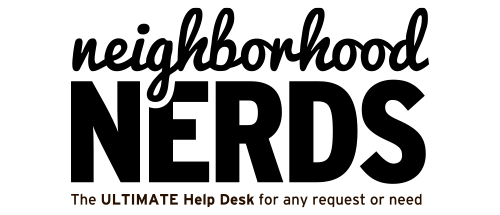Gizmo Guide™: Choosing the Right Computer and Printer for Office Needs
November 30, 2024Gizmo Guide™: Determining Your Email Hosting and Setting Up an Email Client
December 9, 2024
Gizmo Guide: Configuring UniFi Access Points Using the Free UniFi Network Application
Introduction
UniFi Access Points by Ubiquiti can be managed and configured without a dedicated hardware controller (such as the UniFi Cloud Key). Instead, you can use the free UniFi Network Application software. This application can run on a local computer, server, or virtual machine to adopt and manage your UniFi devices, set up multiple SSIDs, and configure guest networks.
What You’ll Need
- UniFi Network Application Software (formerly called UniFi Controller Software)
- UniFi Access Points connected to your network
- Administrator credentials for your network environment
Steps
- Download and Install the UniFi Network Application:
Visit the Ubiquiti Downloads page and select the latest UniFi Network Application suitable for your operating system. Install the software following the on-screen prompts. - Launch the UniFi Network Application:
After installation, open the UniFi Network Application. It typically runs as a web interface accessible viahttps://localhost:8443or another assigned port. The setup wizard will guide you through initial configuration steps. - Adopt Your UniFi Access Points:
Once the UniFi Network Application is running, it will scan your network and detect any UniFi APs. Click “Adopt” next to each AP to bring it under management. This may take a few minutes as the device updates its configuration. - Set Up Your Wireless Networks (SSIDs):
Navigate to Settings > WiFi (or Wireless Networks, depending on your software version), then click “Create New WiFi Network.” Enter the network name (SSID), select security settings, and adjust any other parameters as desired. - Create a Guest Network:
To configure a guest network, either enable the “Guest” option in the WiFi settings or create a separate VLAN and corresponding SSID for guests. You can apply guest portal settings, usage limits, or authentication methods as needed. - Apply Changes and Test:
After making changes, save and apply your settings. Wait for the APs to provision. Then, test your networks by connecting a device to the SSID. Verify that your regular and guest networks function as intended. - Optional Ongoing Management:
The UniFi Network Application can remain running to provide continuous management and statistics. Alternatively, once configured, the APs retain their settings. If you need to make future changes, simply relaunch the application.
Note: Although the UniFi Network Application is free and does not require additional hardware, you may consider using a UniFi Cloud Key or a Ubiquiti gateway device for always-on remote management. However, this is optional and not required to set up and maintain your APs.
Conclusion
By using the UniFi Network Application, you can easily configure and manage UniFi Access Points without investing in additional hardware controllers. This setup provides flexibility, cost savings, and a straightforward way to maintain and customize your wireless environment.