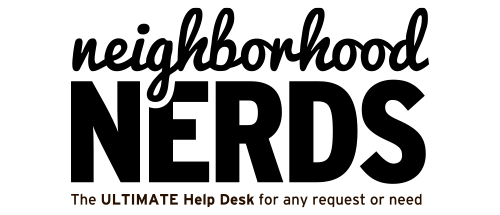Nerd Operating Manual: Policy on Accessing Deceased Members’ Devices
November 6, 2024Gizmo Guide™: Choosing the Right Computer and Printer for Office Needs
November 30, 2024
Gizmo Guide™: Resetting and Re-Adopting Ubiquiti Unified Access Points
Skill Level: Member
Estimated Time: 1-2 hours
Prerequisites:
- Basic familiarity with Ubiquiti networking.
- Access to a laptop/desktop and the Ubiquiti app.
- Internet access.
Tools Required:
- Paperclip or reset pin for resetting devices.
- Ubiquiti account credentials (create a new account if needed).
- Ubiquiti Network app or UniFi Controller installed on a PC/Mac.
- Ethernet cables and PoE switch/injector.
Expected Outcome: All access points reset, adopted into a new Ubiquiti account, and functional within the network.
Step-by-Step Instructions:
1. Create a New Ubiquiti Account
- Go to Ubiquiti’s website and create a new account.
- Verify your email address.
- Log in to your account and note your credentials for future use.
2. Reset Existing Access Points
- Locate the reset button on each access point (usually near the Ethernet port).
- Press and hold the button with a paperclip for 10 seconds until the LED flashes.
- Release the button and wait for the device to reboot to factory defaults.
3. Set Up UniFi Controller or App
Option 1: UniFi Controller Software
- Download and install the UniFi Controller on your computer (from the Ubiquiti website).
- Open the software and follow the setup wizard. Use your new Ubiquiti account credentials to log in.
Option 2: Ubiquiti Network App
- Download the app (iOS or Android).
- Log in with your new account.
4. Adopt Reset Access Points
- Connect the access points to a PoE switch or injector.
- Ensure the access points are on the same network as the UniFi Controller or the device running the Ubiquiti app.
- The controller or app will automatically detect the devices under “Pending Adoption.”
- Click Adopt for each access point. Wait for the adoption process to complete.
5. Add New Access Points
- Connect the new access points to the network via PoE.
- Wait for them to appear in the UniFi Controller or app under “Pending Adoption.”
- Adopt these devices in the same way as the reset ones.
6. Configure the Network
- Set SSIDs, security protocols, and VLANs as needed.
- Test the coverage of all access points to ensure they meet your requirements.
Troubleshooting Tips:
- Issue: Access points don’t appear for adoption.
Solution: Verify the network connection and ensure the controller or app is on the same subnet. - Issue: Access points fail to reset.
Solution: Confirm the reset button is held for the correct duration and that the device has power. - Issue: Cannot log in to the Ubiquiti account.
Solution: Double-check credentials and internet connectivity.