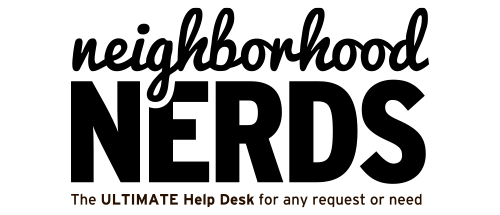Gizmo Guide™: Determining Your Email Hosting and Setting Up an Email Client
December 9, 2024Neighborhood Nerds Payment Process Guide
February 12, 2025Skill Level:
Member
Estimated Time:
30-60 minutes
Prerequisites:
- Basic understanding of laptop components (power adapter, battery, etc.)
- Access to a compatible power adapter (if available)
- External monitor (for display troubleshooting)
Tools Required:
- Small screwdriver (if accessing internal components)
- Flashlight (for checking faint screen images)
Expected Outcome:
Identify and potentially resolve the issue preventing the laptop from powering on. If unresolved, recommend contacting Neighborhood Nerds for professional assistance.
Troubleshooting Steps:
Initial Power Assessment
- Check for LED indicators, fan noise, drive spinning, or backlight activity.
- Note if any keys light up when the power button is pressed.
Basic Power Troubleshooting
Check Power Connections
- Ensure power cord is securely connected to both the laptop and wall outlet.
- Try a different wall outlet.
- Inspect the power adapter for damage.
- Test with a different compatible power adapter if possible.
Battery Check
- Remove the battery (if removable) and attempt to power on using only the AC adapter.
- Let the laptop charge for 5-10 minutes if completely dead.
- Inspect the battery for swelling or visible damage.
Hard Reset Procedure
For Windows Laptops
- Unplug the power cord.
- Remove the battery (if possible).
- Hold the power button for 30 seconds.
- Reconnect the power cord only.
- Attempt to power on.
For MacBooks
- Hold the power button for 10 seconds.
- Release and wait 5 seconds.
- Press the power button normally.
- For Apple Silicon Macs, press and hold the power button until startup options appear.
Display Troubleshooting
- Check for faint display images in a dark room.
- Connect an external monitor to verify if the display is the issue.
- Adjust screen brightness settings.
- Listen for startup sounds even if the screen remains dark.
Advanced Troubleshooting
Remove External Devices
- Disconnect all USB devices, external drives, and docking stations.
- Detach external displays.
Hardware Check
- Listen for any beep codes during startup.
- Check for signs of overheating.
- Ensure cooling vents are not blocked.
- Remove any recently installed hardware.
Operating System Recovery
Windows Safe Mode
- Turn on the laptop and immediately press F8 repeatedly.
- Select “Safe Mode” from the boot options.
- If successful, check for system updates or driver issues.
MacOS Recovery
- Press and hold Command-R during startup.
- Use Disk Utility to repair the startup disk.
- Reinstall macOS if necessary.
When to Seek Professional Help
If you encounter any of the following, it may be time to contact Neighborhood Nerds:
- Physical damage to the laptop or charging port.
- Battery is non-removable and shows signs of failure.
- All troubleshooting steps have been exhausted without success.
Call or text Neighborhood Nerds at 865-622-2422 or email us at help@neighborhoodnerds.com for expert assistance.