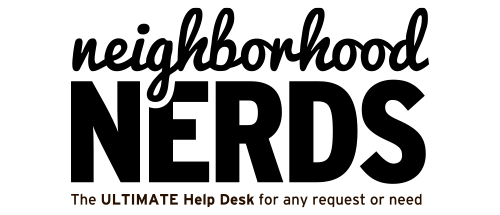Empowering You With Remote Assistance: How Neighborhood Nerds Use Splashtop to Support Members
April 4, 2023
Printer Troubleshooting
July 15, 2023Setting up a new SimpliSafe system involves a few steps to ensure everything is properly installed and connected. Here’s a guide to help you with the setup process:
- Download the SimpliSafe app: On the member’s iPhone, open the App Store and search for “SimpliSafe.” Download and install the SimpliSafe app.
- Create a SimpliSafe account: Open the SimpliSafe app and select “Create Account” to set up a new account. Follow the on-screen instructions to provide the necessary details and create a username and password for the account.
- Set up the SimpliSafe Base Station: Connect the SimpliSafe Base Station to power using the provided power adapter. Ensure it is placed near a power outlet and has a stable internet connection. The base station should be located centrally for optimal signal strength.
- Connect the Base Station to the Wi-Fi network: Follow the prompts on the SimpliSafe app to connect the Base Station to the Wi-Fi network. Provide the necessary Wi-Fi network name (SSID) and password when prompted. The app will guide you through the process of connecting the base station to the internet.
- Activate the system: Once the base station is connected to the internet, the app will guide you through the activation process. This involves entering the unique activation code provided with the SimpliSafe system. Follow the instructions on the app to complete the activation.
- Add devices to the system: With the system activated, you can now add devices to the SimpliSafe system. The app will guide you through the process of adding each device, such as door/window sensors, motion sensors, and cameras. Ensure each device is properly installed and follow the instructions provided by the app.
- Test the system: After adding all the devices, it’s essential to test the system to ensure everything is working correctly. Follow the app’s instructions to perform a system test, including checking the connectivity of each device and verifying that alerts and notifications are received on the member’s iPhone.
- Customize system settings: The SimpliSafe app allows you to customize various settings, such as arming and disarming options, notifications, and security modes. Explore the app’s settings to personalize the system based on the member’s preferences.
Remember to provide the member with the login credentials for their SimpliSafe account, as they will need them to access the system remotely and make any changes or adjustments.
Note: SimpliSafe’s setup process may vary slightly depending on the specific model and version of their system. It’s always recommended to refer to the manufacturer’s instructions or contact SimpliSafe support for any specific queries or troubleshooting assistance during the setup process.