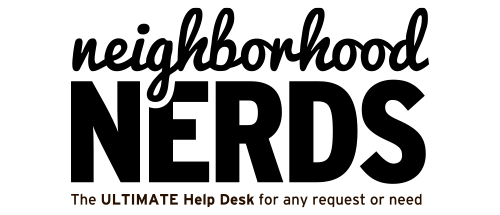Troubleshooting a MacBook That Won’t Charge
September 20, 2023
Pairing Your Apple Watch with Your New iPhone 15
October 31, 2023Gizmo Guide™: Troubleshooting a Dell Alienware Aurora R13 That Won’t Boot
Issue: Alienware Aurora R13 not booting
Pre-Requisites:
- The Alienware Aurora R13 in question
- Power cable
- Access to multiple power outlets
Objective:
To diagnose and potentially resolve the issue of Alienware Aurora R13 not booting.
Troubleshooting Steps for Nerds:
Initial Checks:
- Verify Power:
- Check if there are any lights on the computer when the power button is pressed.
- Reseat the power cables on both ends – the computer and the power outlet.
- Try a different power outlet or confirm the outlet is working with another device.
Power-On-Self-Test (POST):
- Examine Boot Process:
- Look for the Alienware logo; if it gets stuck there, you have a POST issue.
- Note if the power light is amber or orange.
- Observe if there’s a black screen with text that doesn’t progress, or if there are any beeping sounds or flashing LEDs, and jot down any patterns.
- Reseat memory modules or test them individually if no RAM is detected or if there’s a RAM read/write failure.
System Boot:
- Boot to Windows:
- If the system powers on but fails to load Windows, it’s a No Boot issue.
- A. Check Your Monitor: Make sure your monitor is powered on and the cable connecting it to your computer is securely plugged in at both ends.
B. Verify Boot Order: Enter your computer’s BIOS or UEFI firmware setup screen and check its boot order setting, ensuring it’s set to boot from the correct hard drive.
C. Windows Startup Repair: Insert Windows installation or recovery media and run the Startup Repair operation.
D. Boot into Safe Mode: Try booting into Safe Mode to bypass driver and software problems.
E. Repair Corrupted System Files: Activate a Windows restore point or run the Windows repair process to fix corrupted files.
F. Manual Bootloader Repair: Manually fix Windows bootloader problems using the fixmbr and fixboot commands if necessary.
G. Unplug All Devices and Perform a Hard Reset: Unplug all external devices and perform a hard reset. If none of the above works, consider resetting the BIOS to default values or restoring the Operating System to factory settings.