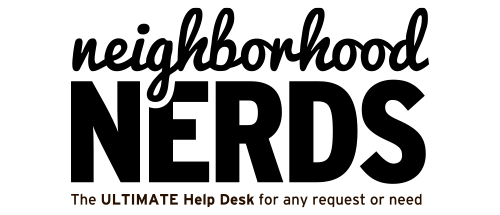How to Fix a Slow or Hot MacBook
September 7, 2023
Troubleshooting a Dell Alienware Aurora R13 That Won’t Boot
October 29, 2023Gizmo Guide: Troubleshooting a MacBook That Won’t Charge
Issue: MacBook not charging
Pre-Requisites
- The MacBook in question
- MacBook charger
- Access to multiple power outlets
Objective
To diagnose and potentially resolve the issue of a MacBook not charging.
Troubleshooting Steps for Nerds
Initial Checks
- Check Connections: Ensure the power adapter is securely connected to both the wall outlet and the MacBook.
- Inspect Cables: Look for any damage to the charging cable and adapter, such as fraying or bent prongs.
Testing and Verification
- Different Outlet: Plug the adapter into a different power outlet to confirm if the issue is with the outlet.
- Restart MacBook: Sometimes a simple restart can fix charging issues.
Battery Status & System Settings
- Battery Status: Open the battery status menu on the MacBook. If it says “Battery is not charging,” this could be normal, as MacBooks have a feature that stops charging to preserve the battery cycle.
- Update macOS: Ensure the operating system is updated to the latest version, as some charging issues can be resolved with software updates.
Additional Steps
- Check for Settings: If the “Battery” preferences indicate that the battery is “Not Charging,” consider unchecking the “Battery Health Management” option.
- Check Adapter Temperature: If the adapter is too warm, disconnect it and let it cool down. Overheating can affect charging.
Last Resort: SMC and PRAM Reset
- SMC Reset:
- Intel-based MacBooks:
- Turn off the MacBook.
- Plug in the MagSafe adapter.
- Press Shift + Control + Option + Power Button simultaneously for 10 seconds.
- Release all keys and turn on the MacBook.
- M1 MacBooks:
- Turn off the MacBook.
- Hold the power button for 10 seconds.
- Release the power button and wait a few seconds, then turn on the MacBook.
- PRAM Reset:
- Turn off the MacBook.
- Turn it back on and immediately hold down Option + Command + P + R.
- Continue holding the keys for about 20 seconds.
- Release the keys when you hear the startup sound or see the Apple logo.