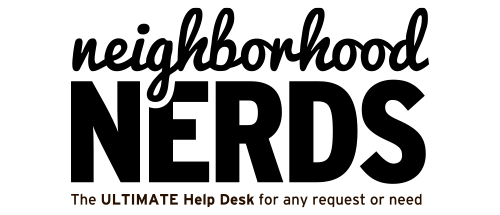Neighborhood Nerds Logo
July 21, 2023
Recycling Your Computer with Physical Hard Drive Destruction or Secure Data Formatting
August 17, 2023Difficulty Level: Member • Nerd • Platypus
Estimated Time: 15-30 minutes
Tools Required: Ethernet Cable, Computer/Laptop
Expected Outcome: Restoration of WiFi connectivity via the Orbi system
Steps to Troubleshoot Orbi RBK23 WiFi System
1. Check the Internet Connection to the Modem
Prerequisites: None
- Connect a computer directly to the Xfinity modem using an Ethernet cable.
- Open a web browser and try to access a website.
- If the internet is working, proceed to the next step. If not, contact your Internet Service Provider (ISP) for assistance.
2. Inspect the Router and Orbi System for Physical Damage
Prerequisites: Knowledge of the physical setup
- Check the router, Orbi access points, and Ethernet cables for any visible damage.
- Ensure that all connections are secure and cables are properly plugged in.
3. Restart the Orbi System
Prerequisites: Access to the power source
- Unplug the Orbi Router (RBR20) and Orbi Satellites (RBS20) from the power source.
- Wait for 30 seconds and plug them back in.
- Allow a few minutes for the system to restart and check if the WiFi is restored.
4. Reset the Orbi System to Factory Settings (if necessary)
Prerequisites: Access to the reset button on the devices
- Locate the reset button on the back of the Orbi Router and Satellites.
- Use a paperclip to press and hold the reset button for 10 seconds.
- Follow the Orbi setup guide to reconfigure the system.
5. Contact Neighborhood Nerds Support (if needed)
Prerequisites: Access to phone or email
- If the above steps do not resolve the issue, contact Neighborhood Nerds Support for further assistance.