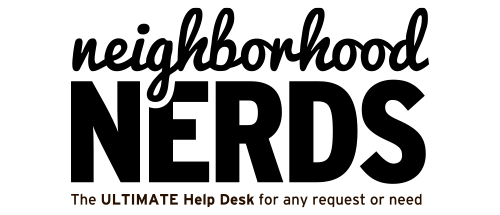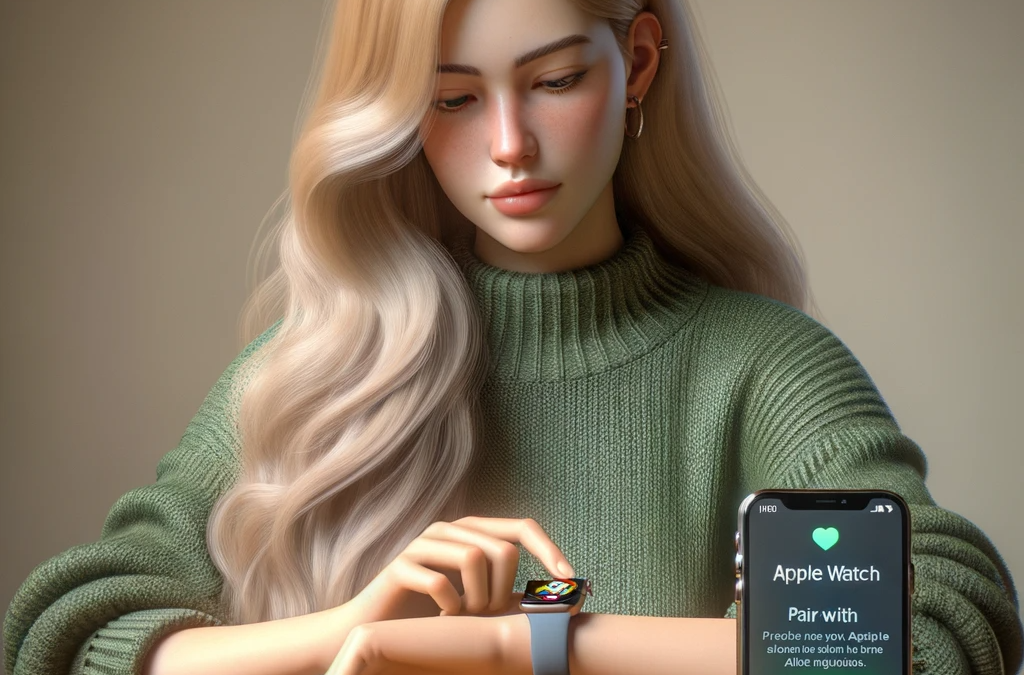Troubleshooting a Dell Alienware Aurora R13 That Won’t Boot
October 29, 2023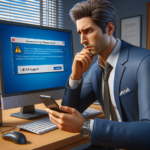
Regaining Admin Access to SharePoint
November 1, 2023Seamlessly Pairing Your Apple Watch with Your New iPhone 15: A Detailed Guide
Hello Nerds and Members!
Got a shiny new iPhone 15 and wondering how to pair it with your Apple Watch? Worry not! This step-by-step guide is crafted to assist you through the process, ensuring you don’t miss out on tracking your health and receiving notifications right on your wrist.
Preparing Your Devices:
- Charge Up: Ensure both your Apple Watch and new iPhone 15 are charged to at least 50% to avoid any interruptions during the setup process.
- Stay Close: Keep your devices close to each other during the entire process to maintain a stable connection.
Backing Up Your Old iPhone:
- Update Software: Ensure your old iPhone is updated to the latest iOS version by going to Settings > General > Software Update. If there’s an update available, tap Download and Install.
- Initiate Backup to iCloud:
- Connect your iPhone to Wi-Fi.
- Go to Settings > [Your Name] at the top > iCloud > iCloud Backup.
- Ensure iCloud Backup is turned on, then tap Back Up Now. Stay connected to Wi-Fi until the process completes.
- Verify Backup: Go to Settings > [Your Name] > iCloud > iCloud Storage > Manage Storage > Backups. Here, you’ll see the date and size of your latest backup.
Unpairing Apple Watch from Old iPhone:
- Initiate Unpairing: On your old iPhone, open the Apple Watch app.
- Navigate to the My Watch tab and select your watch.
- Tap on the “i” icon next to your watch.
- Select the “Unpair Apple Watch” option. This step might require entering your Apple ID password for confirmation.
Setting Up New iPhone 15:
- Setup Process: Set up your new iPhone 15. During the setup, if prompted, restore from the most recent backup of your old iPhone to ensure all your data, including your Apple Watch settings, are transferred to your new device.
Pairing Apple Watch with New iPhone 15:
- Initiate Pairing: On your new iPhone 15, launch the Apple Watch app.
- Automatic Pairing: If a message appears on your watch asking to Pair with new iPhone, tap OK.
- Manual Pairing: If no automatic prompt appears, in the Apple Watch app on your iPhone, tap All Watches > Add Watch and follow the on-screen instructions to initiate manual pairing.
- Setup Preference: During the setup, you will be prompted to set up your Apple Watch as new or restore from a backup. Choose as per your preference.
- Restoring From Backup: If restoring from a backup, select the most recent backup to ensure all data is transferred to your Apple Watch.
Wrapping Up:
Once the pairing is successful, you should see all your previous data, including health and activity settings, on your Apple Watch. Start exploring your watch with your new iPhone 15 and stay connected on the go!
Remember, patience is key during this process as some steps might take a few minutes to complete. Should you encounter any hiccups, our Nerds are always here to help!
Feel free to share this guide with fellow Neighborhood Members and stay tuned for more Gizmo Guides™ to make your tech life easier and enjoyable!