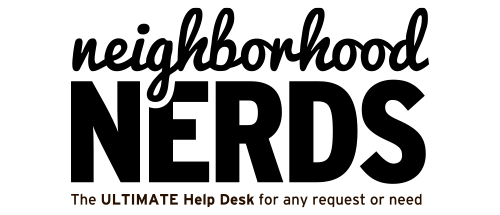Android: Holidays 2012
December 21, 2012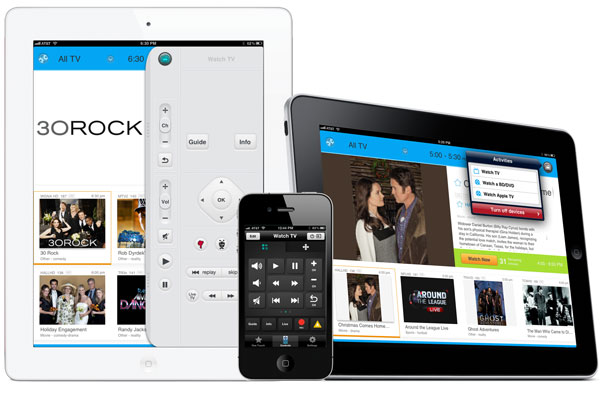
Harmony Link
April 22, 2013We all know life is full of the unexpected, right? We never know when disaster may strike, and sadly, our technology isn’t immune. As much as we can rely on our computers, sometimes things just go wrong!
Our computers are holding more and more of our valuables: work and financial information, personal stuff, contacts, pictures, and music. Needless to say, protecting all this data is important.
“Backing up” your hard drive is a smart habit for any computer owner. It’s easy and may save you some serious headaches, not to mention money!
If you want to know more about how to protect your data from disaster, you can read the full article below:
Step 1:
Purchase an external from any electronic store or off the internet. When choosing, try to find a hard drive with twice as much space as your computer. That way, you’ll have plenty of room for your data and multiple backups.
The good people at CNET can help you choose a good drive:
http://reviews.cnet.com/best-external-storage-drives/
Step 2:
If you use Windows, you will be prompted to “Use as Backup Disk” when you plug in your hard drive to your computer’s USB. If you aren’t prompted, simply do a search for “backup” until you find the application, “Backup and Restore.” Follow the instructions on the screen to select the drive you have plugged in and initiate a back up. If you have any trouble, give your Neighborhood Nerd a call.
 For the Mac users, you will also be prompted, upon plugging in the hard drive, or you can look for the application called “Time Machine” in the toolbar at the top of your screen.
For the Mac users, you will also be prompted, upon plugging in the hard drive, or you can look for the application called “Time Machine” in the toolbar at the top of your screen.
Step 3:
After you computer has made its first backup, don’t turn it off! You can eject the drive if you are using a laptop or let it stayed plugged in if using a desktop. These applications will automatically back up your data at intervals or whenever you plug your hard drive back in. We recommend that you initiate a manual back up every once in awhile just to be on the safe side.
If tragedy strikes and your computer crashes or you lose a file, don’t have to worry. Your data will be safe and sound on your external hard drive.
If you’re a do-it-yourselfer, try going online and search for “restoring lost data”, or better yet, you can always give us a call!
Happy Backing!
The Apple logo® and Windows logo® are registered trademarks of Apple Inc. and Microsoft Inc. respectively.
Copyright © 2012 Neighborhood Nerds, Inc, All rights reserved.