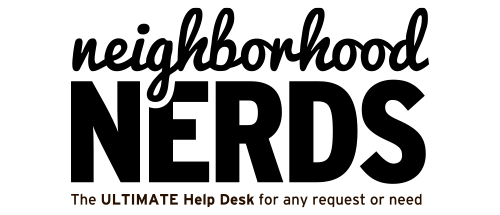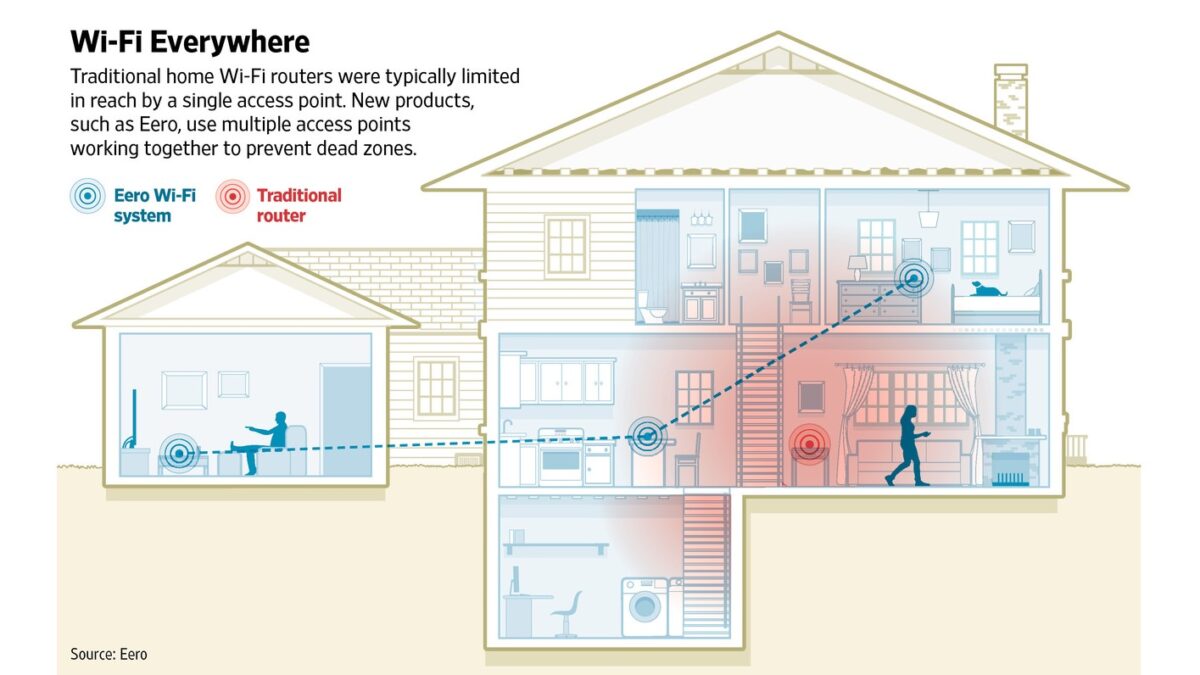Membership Benefits Script for Nerds
September 11, 2024
Gizmo Guide™: The Ultimate Windows Laptop Performance Tuneup
September 18, 2024Mesh Network Setup Guide
Prerequisites
- Stable internet connection
- Compatible router (Xfinity or AT&T gateway, or own modem for Eero/Orbi)
- Smartphone or computer for setup
Time Estimate to Install
Approximately 30-60 minutes
Expected Outcomes
- Improved Wi-Fi coverage throughout the home
- Reduced dead zones and buffering issues
- Seamless connectivity for multiple devices
Expertise Level
- Member: Basic setup with guided app instructions
- Nerd: Advanced configuration options available
- Platypus: Full network optimization and troubleshooting skills required
Step-by-Step Instructions
If You Are Using Xfinity or AT&T and Plan to Stay:
- Consider using Xfinity xFi Pods or AT&T Smart Wi-Fi Extenders for easiest integration.
- Purchase and install extenders according to the service provider’s instructions.
- Use the respective app (Xfinity or AT&T) to manage your network settings.
If You Want Flexibility Across Providers:
Eero 6+ Mesh System Recommendation:
- Purchase an Eero 6+ system (available in single, two, or three-pack options).
- Connect one Eero device to your modem using an Ethernet cable.
- Download the Eero app on your smartphone.
- Follow the in-app instructions to set up your network and add additional Eero units if needed.
- Eero 6+ supports up to 75 devices and covers up to 4,500 sq. ft.[1][2]
Orbi Mesh System Recommendation:
- Select an Orbi system suitable for your home size.
- Connect the Orbi router to your modem via Ethernet.
- Power on the satellite units and place them strategically around your home.
- Use the Orbi app or web interface to complete setup and configure settings.
If you’re considering switching providers in the future or want a more robust system, we recommend investing in a third-party mesh network like Eero or Orbi for better performance and flexibility.