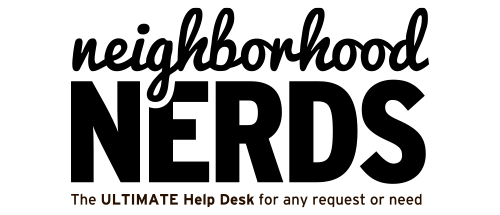The Neighborhood Nerds’ Initial Discovery Visit: A Friendly Guide to the First Step in Tech Peace of Mind
September 6, 2023Troubleshooting a MacBook That Won’t Charge
September 20, 2023
How to Fix a Slow or Hot MacBook
Prerequisites
Difficulty Level
Estimated Time
Expected Outcome
Tools Required
- MacBook
- Fingers or some other touch device
- Some courage
How to Fix a Slow or Hot MacBook
- Find and Kill Resource-Consuming Processes:
- Open Activity Monitor by pressing Command + Space and typing ‘Activity Monitor’.
- Click on the CPU tab and sort by ‘% CPU’ to see the most resource-consuming processes.
- Select the process and click ‘Quit’ to terminate it.
- Check for macOS Updates:
- Click the Apple icon in the upper-left corner.
- Select ‘About This Mac’.
- Click ‘Software Update’.
- If updates are available, click ‘Update Now’.
- Restart Your MacBook:
- Click the Apple icon in the upper-left corner.
- Select ‘Restart’.
- Wait for your MacBook to restart.
- Free Up Space:
- Click the Apple icon in the upper-left corner.
- Select ‘About This Mac’.
- Click the ‘Storage’ tab.
- Click ‘Manage’ to see storage options and recommendations.
- Limit Background Apps:
- Check your dock for open apps (indicated by a dot).
- Right-click on each active app and select ‘Quit’.
- Manage Startup Items:
- Click the Apple icon and go to ‘System Preferences’.
- Click ‘Users & Groups’.
- Unlock the settings by clicking the lock icon and entering your password.
- Select your username and go to ‘Login Items’.
- Uncheck the apps you don’t want to auto-launch.
- Clear Cache:
- Open Finder and click ‘Go’ in the menu bar.
- Select ‘Go to Folder’ and type ‘~/Library/Caches’.
- Select all unnecessary cache files and move them to Trash.
- Empty Trash to complete the process.
- Add More RAM:
- Open Activity Monitor and go to the ‘Memory’ tab.
- Check the Memory Pressure graph. If it’s yellow or red, consider adding more RAM.
- Clean Your Desktop:
- Right-click on the desktop and select ‘Use Stacks’ to automatically organize files.
- Delete unnecessary files and move others to appropriate folders.
- Check for Malware:
- Download a trusted anti-malware app like Clario.
- Run a quick scan and follow the on-screen instructions.
Additional Resources
Born in Wurzberg, Germany April 6th, 1969. I have one younger brother. Grew up in Southeast US. I attended Central HS in Knoxville, TN and finished at Greeneville HS in Greeneville, TN. I met Debbie at Greeneville HS; we dated through college, her at Clemson and me at UTK. We married December 28th, 1991 in Greeneville, TN. We have four healthy sons. God has truly blessed me with a wonderful life!
I do a little bit of this, little bit of that; i'm an electrical engineer by trade (UTK 1991) and my day job is my engineering business (DBR Systems) where I provide automation solutions for manufacturing facilities. I also do some real-estate investing where I try to buy a new property once or twice a year; I run this business as RK Properties, LLC I also have a software company with a buddy in Seattle Bright Software, LLC Oh yeah...Founder of E.O.K. with partners Jay Albright and Chris Austin! I'm always looking for something else...